Step # 1- MOHID's Payment Gateway Integration:
Please follow below instructions to enter Bambora credentials (formerly known as Beanstream) into your MOHID's Payment gateway settings.
1. Transaction/Payment API KEY: Go to the Administration > Account settings > Order Settings > Payment Gateway > Security/Authentication > API access passcode.
In MOHID's Payment Gateway, it will go under Transaction/Payment API KEY.
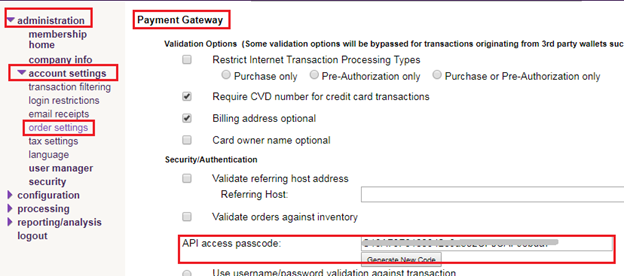
2. Profile API KEY: Go to the Configuration > Payment Profile Configuration > Security Settings > API access passcode. (Click on generate new code) > Click Update button (available at the bottom of the same screen).
In MOHID's Payment Gateway, it will go under Profile API KEY.
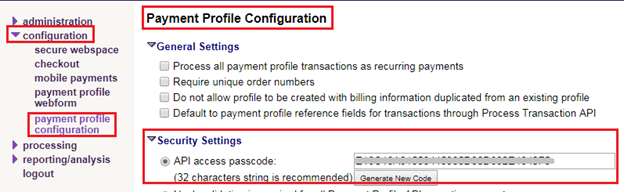
3. Bambora Reporting API KEY:Go to the Administration > Account settings > Order Settings > Reporting > API access passcode (Click on generate new code) > Click Update button (available at the bottom of the same screen).
In MOHID's Payment Gateway, it will go under Reporting API KEY.
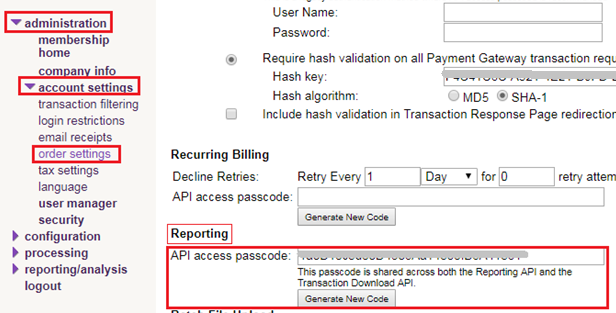
Step # 2- Bambora Account's Configuration:
Please update following settings in your Bambora Account to ensure successful payment processing:
1. Go to Configuration > Payment Profile Configuration screen:
A- In General Settings: Make sure the settings highlighted in the below image are unchecked.
B- In Credit Card Settings section:
- Un-Check the option 'Do not allow profile to be created with card data duplicated from an existing profile'
- 'Maximum number of cards shown' should be set to 5.
- Click on Update
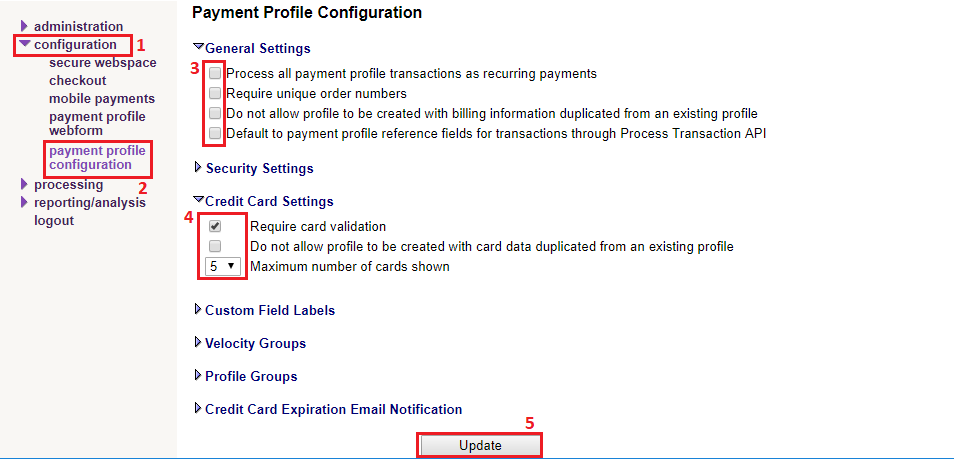
2. Go to Administration > Account Settings > Order Settings screen:
A- In Payment Gateway > Validation Options section: Make sure this section is updated as per the settings highlighted in the below image.
B- In Security/Authentication section:
- Un-check the checkbox for "Include hash validation in Transaction Response Page redirection and Payment Gateway Response Notification".
- Click on Update.
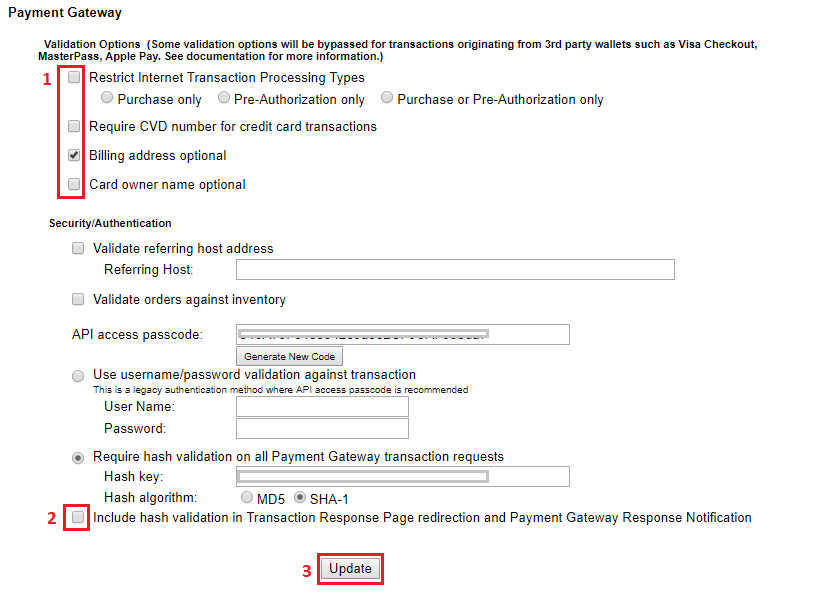
Once your MOHID's basic setup, payment gateway integration & Bambora account's configuration is done; then you can add donors to your
system & begin collecting donations. For this, please refer to the
Knowledgebase links below:
For one time CC payment: How to process donation transaction
For recurring payment: How to process recurring transaction
A successful transaction notification "Record Added Successfully" will appear on your MOHID's screen. The transaction will be deposited into your bank account in 3 days.
