Video Tutorial: How to add membership through admin dashboard.mp4
Method
1: When a person's record exists in the system as a Donor
- Go to Donations >
Donors > List all Donors

- Search the Donor name that
you want to make a member
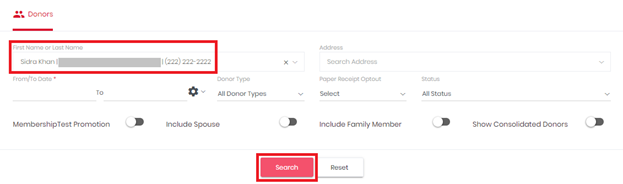
- For the donor's
record, click " " sign and Click ‘+ Add as a
Member’ to upgrade him/her from Donor to Member
" sign and Click ‘+ Add as a
Member’ to upgrade him/her from Donor to Member
 " sign and Click ‘+ Add as a
Member’ to upgrade him/her from Donor to Member
" sign and Click ‘+ Add as a
Member’ to upgrade him/her from Donor to Member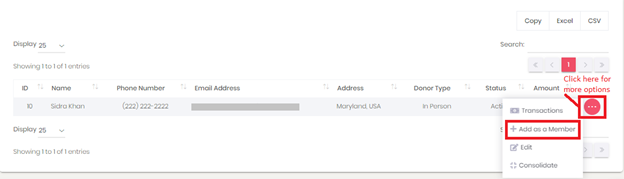
- Now on the Add Member
screen, enter all the required information of the member
- Click Save button.
- Now, go to Add
Membership screen > Search for your member
- On Member Information screen, click Next to proceed
- Enter Membership Details
Note: As you enter required details,
MOHID will summarize all the information as per your selection at the right hand side of the
screen, which will give you complete information in a glance.
- Click Next to proceed to the Membership fees payment
page and entered the required information.

- Click on one of the options
available at the bottom of the page:
Click Save and Pay Now will process the Membership fees and it will activate the Membership.
Click Save and Pay Online to save the entered information of
the member and an email will be sent to the email address provided in the
details with a link to pay the Membership fees. The Membership will remain inactive until the fees
is paid.
Click Cancel to discard the entered information.
Membership will
be activated for the member just added.
Method
2: When a person's record does not exist in MOHID system
Refer to article How To Add New Membership
Method 3: Online Membership Signup Page
Place a Membership Signup
button on your website that can be accessed by your online community to sign up
for membership online. Refer to the articles below
for details
Note: In case of individual membership enrollment via in-person/Online, if secondary member is not selected for membership then that secondary member will be marked Inactive in the system, because he has no independent membership. Primary member will be marked Active as only primary member signed up for the membership.
