- Go to Settings > Fundraiser
- Complete all the settings as per your requirement. Also when the Event is created in the system by following the instructions present in Step # 2 then please select the newly created event in Settings
- Select Type of tickets allowed to be sold and displayed in KIOSK and Online
- Click Save button
This event will now be default fundraiser event across the system.
Step # 2
- Go to Fundraiser > Create Event
- Fill in all mandatory fields
- Provide Event related information.
- Click Save
Allow Registration: You can use the toggle button if you want your community to purchase tickets for an event.
Allow In Pledge: If you do not want to display event for pledge anymore then please use the toggle button hide the event for Pledge.
Allow Limits on No. Of Tickets: You can now apply limits to different Ticket types as per your requirement. If this option is enabled then admin will be able to define a no. of tickets that will be available for purchase by your community. This information is required to be entered under Ticket Information section.
Promotions for Event: By using the Promotion Code feature in Event, you can give discount to your community. Promotion code should be unique & should never have used before.
Is Published: Turn on this option if you want to display the Fundraiser Event on website for ticket purchase.
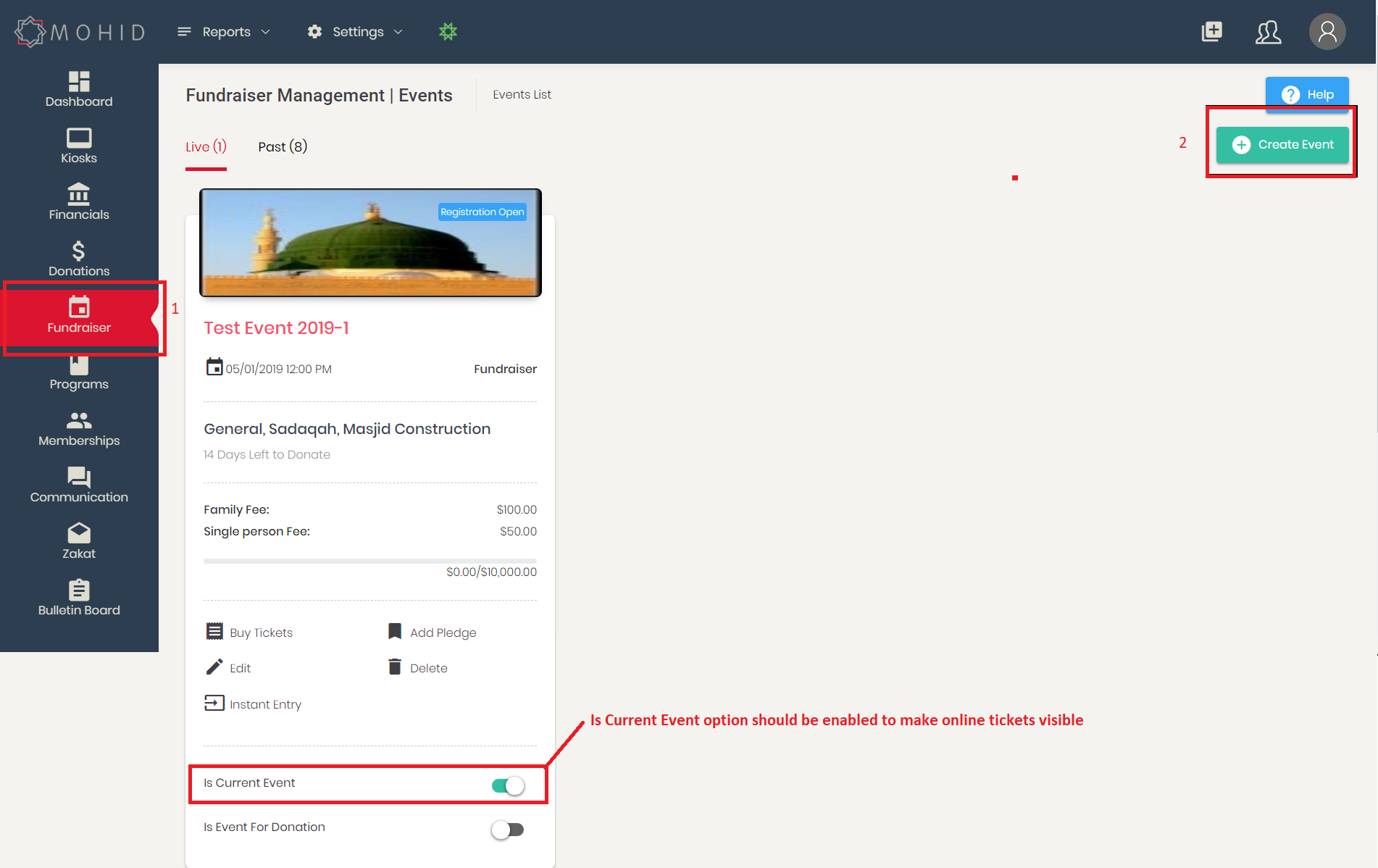
Important:
Once the event is created and you clicked on "Save" for the above settings please make sure to enable "Is Current Event" checkbox to display tickets online.

