Please go through the following steps to Set-up a Payment gateway and do account association (tying together donation categories/Modules with Bank accounts)
Important: Please do not change the account association of those categories on which recurring transactions are set up. If you do so your recurring transactions will start getting declining. Please contact support@mohid.net if any changes are required.
(If you are working with only one Bank account, associated with one Forte account then skip step no.1 and follow the instructions present in steps no. 2 & 3)
Step # 1. Create COA:
Go to Dashboard > Click on Financials > COA (chart of account) > Add
Account

Make selection as under:
- Account Head: Assets
- Account Type: Current
Assets
- Account Sub Type: Checking
Account
- In Account Name, you can
write for e.g. SADAQA-xxxx (xxxx are the last 4 digits of your
Bank account where you want to send all transaction for the said category)
- Once all details are
updated click Save
Follow
the same procedure for multiple accounts.(You may also
refer How to
create chart of accounts in Help/Knowledgebase)
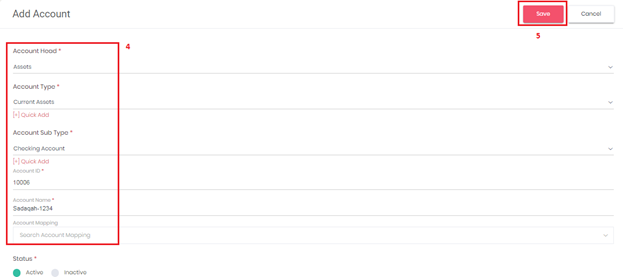
Newly
created COA can be seen by going to COA > List all Accounts.

Step # 2. Payment Gateway Integration:
Go
to Settings > Integration > Payment Gateway
- Here you need to enter the credentials for Forte
accounts (that you received under 2 separate emails from Forte upon the
enrollment of your account).
- Select ‘bank (General)’ in Bank Account. If you’ve
multiple Forte accounts then use the option of ‘Add Bank’ to enter details for
other accounts.
- Please make sure that you pick correct bank from Bank Account
drop down menu (here you will see recently created accounts, that you made in
chart of accounts ---- referring to step 1)
- Click SAVE.
Also make sure that 'Is Live' option is enabled
to process the transaction.
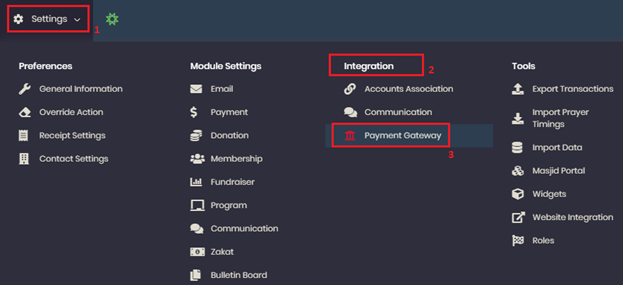
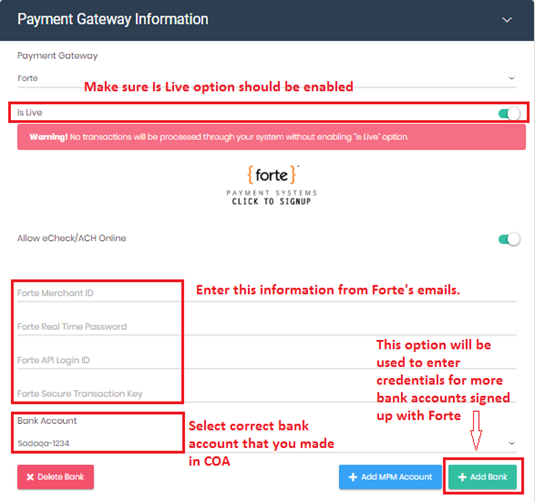
Step
# 3. Donation Categories Association:
Lastly, you need to
associate Donation categories to the default bank account and/or newly created
Chart of Accounts; for this please follow below steps:
Go to Settings > Integration > Account
Association > Donation Accounts Associations > Select category and associate with correct bank
and income accounts (created in Chart of Accounts)
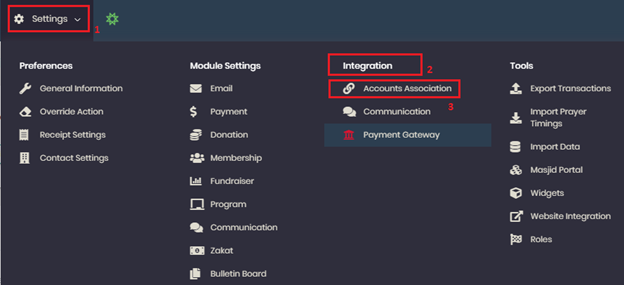
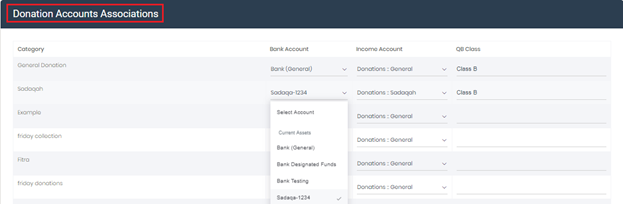
(For
further details please check How
to associate Income and Expense Categories to Accounts created in Chart Of
Account in Help/Knowledgebase)
When you complete this, please run test transactions to verify successful payment processing in your respective bank accounts.
