Video Tutorial: How to Configure Settings for the Membership Module.mp4
MOHID provides several options to customize and
manage the Memberships you
offer to your community. Please go through the settings of Membership module to
provide the necessary input as per your requirements. Once the basic settings are completed, you can integrate the online membership signup form on your website so your community can signup.
Memberships
are categorized as Individual and Group. Users can now create as many
membership types as they require; each with its own set of fees for membership
signup. You can also specify the membership type that will be offered to
online membership signups only or via admin or both.
Other
features in the membership include Membership Promotion, Membership Renewal and
a way to keep record of Membership fees due.
Note: Move your cursor over
the information icon  placed next to any field to
view the description provided.
placed next to any field to
view the description provided.
 placed next to any field to
view the description provided.
placed next to any field to
view the description provided.Go to
Settings > Module Settings > Membership
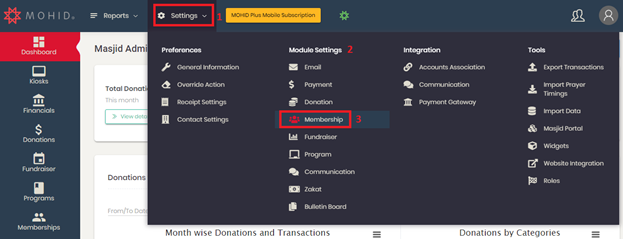
- Expand the section of Membership Types and click on New
Membership Type button to add membership types in the system.

- Enter the details of Membership Type.
Type Name will specify the name of membership such as Single, Family etc.
Visibility will define the mode of availability for membership type (Inperson is for Admin, Online is for online membership signup form, All is for both Inperson & Online, Inactive when option is no longer relevant).
Membership Duration can be setup in one of the two ways.
If Fixed End Date for All Members option is selected then the system will setup a fixed end date for all the members in the system irrespective of the month when they signup for membership. You can specify the duration of the membership by providing No. of Months. In order to charge
membership fee according to the remaining number of months in membership
period, please turn on/off the option Charge Pro-rated option as per organization's policy.

If option Dependent on Membership Signup Date is selected, then each member's duration will depend on his signup date. However the duration will be fixed for all members in this scenario which will be the No. of Months.

Allow Lifetime Membership should be enabled if you offer lifetime membership to your community. Enabling this option will allow you to setup a onetime or monthly fee for lifetime membership.
Membership
Category can
be Individual or Group. Individual membership will cater to
single members, whereas Group membership can have multiple members who sign up
as a group.
Membership
Fees is
categorized as Annual Fee, Per Month Fee and Lifetime Fee for Individual
Membership. For Group Membership, fees
can be paid either as a group or charged on per member basis. Visibility (for Membership Fees) is an
option that can be used to define the availability of a payment method to your
community for a membership type (which can be via online, admin or both).
Admin's Approval Required for Online Membership Signup: If
this option is turned-on, then the membership request will be sent to admin for
approval (this is applicable to online membership sign-up only). If admin's
approval is not required, then keep the option turned-off for automatic
approval of membership requests.
If auto-approval is enabled then Member will be able to proceed with payment processing via online membership sign-up.
Custom
Fields are the
additional fields that will be displayed on membership signup form. If you require any information from members in addition to our default form then you can use the option of custom fields.
Allow
Zipcode Verification is
an option to limit the community who can sign up for any particular membership.
Add Promotional Codes to offer discount on membership fees to your community for membership signup.
Under POLICIES, you need to do the setup of Membership Period, Renewal and Promotion, and Privileges of Member Portal. Please check following for further details.
- Membership Period and Renewal settings
are used to define the membership period and renewal options.



- If Auto-Renewal is enabled, then the system will automatically renew the memberships completing their required period How to Setup Auto-Renewal
- You can also offer free
membership to donors after they have made certain amount of donation during the specified period for required categories. You can
set this limit by entering the donation amount in the amount field, select dates for duration during which the required amount is donated, select categories which should be excluded for the donated amount (by default all categories are selected). Turn on the option
and enter the required information to activate this feature.

- Select Privileges for member portal using below section of the Settings screen:

- Member Form Settings section offers various options for Inperson & Online forms customization. Options to Hide/Show and customize fields are provided.
If Show e-signature Field option is ON system will display e-signature field at the end of Online Membership Signup Form/ Inperson signup/ Renewal membership inperson/ Member portal manual renewal screens. Member will have to provide e signature accordingly.


The saved signature of member will display on Memberships Detail report (with date and time stamp) and on Review Application screen but in read-only mode.


If Upload Documents is ON system will display upload document field in each individual/family/secondary member information section so that member can upload the required document(s) for Admin review.

Admin can check the uploaded documents from Edit member screen.

- Other Settings section offers various options that can be used as required.
- Send email notification to admin on every signup/ renewal if this option is ON, system will send email notifications to Admin on each signup/renewal on provided email address in 'Membership Admin Email' field.
- Include default memo in membership transactions receipts if this option is ON, system will display the text provided in 'Default Memo Text' field in all memberships transactions receipts.

If Allow Member Credentials Email option is turned on, then members will receive an email with details (user
name, password and member portal link) to access member portal.
Membership
Admin Email: If
email address is entered in settings, then an email will be send to
entered email address with the information of the new online membership
signup.
- Click the Save button when the required settings are done.
